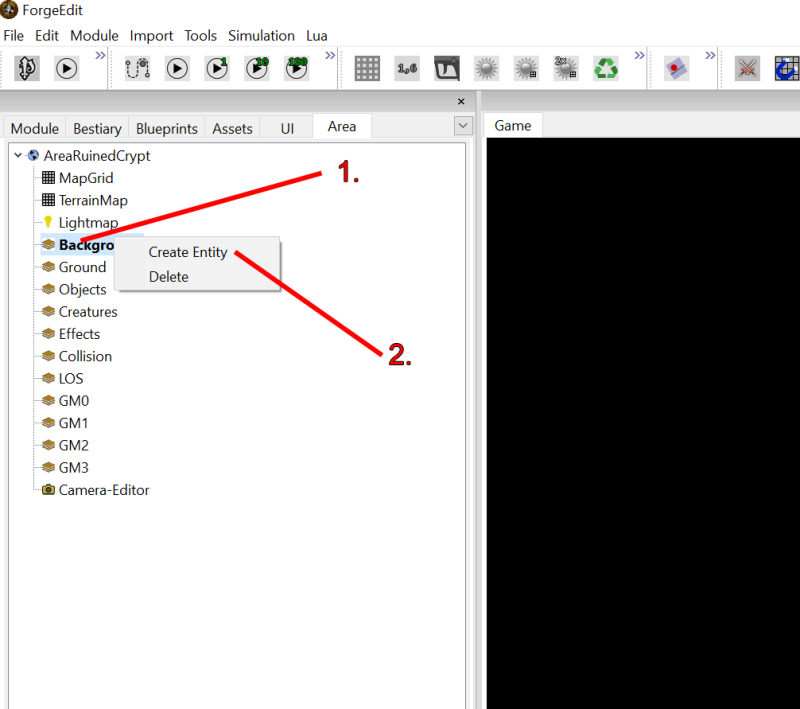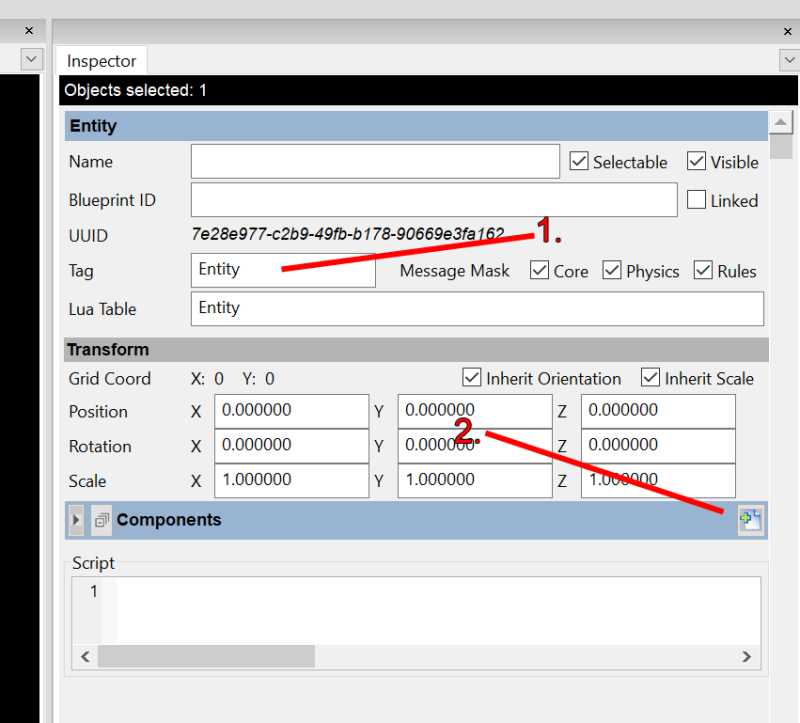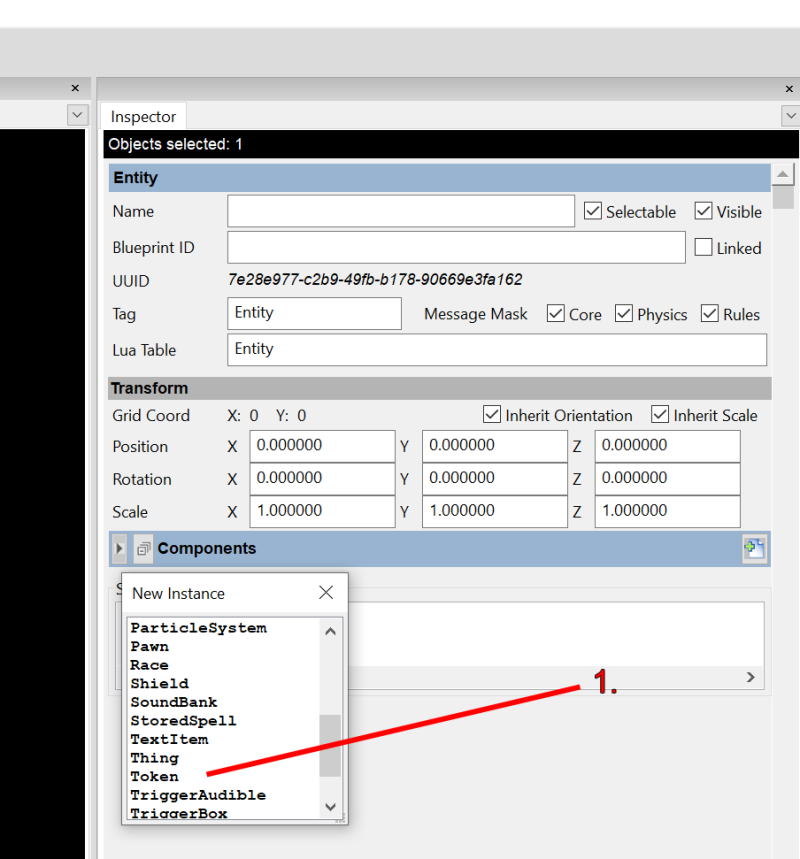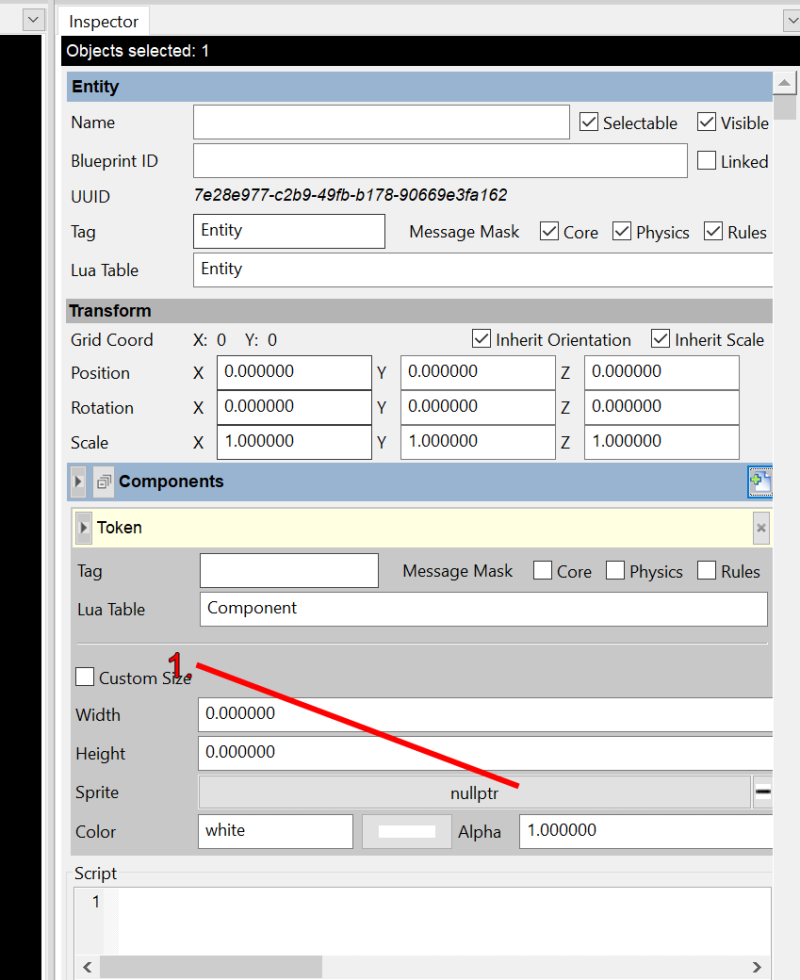dev:arena_map_creation_create_tile
Table of Contents
Create Entity
Create an Entity on the Background layer that shows one of the tiles we created when we imported the map image.
- Right click on the Background layer in the Area Browser.
- Select Create Entity.
Configure Entity
We are going to rename the tag of the Entity just to make it easier to keep track of. Also we need to add a component to render one of the tiles we imported.
- Rename the Tag from Entity to Tile0_0. The two numbers are numbers represent the x/y position in the area.
- Click on the New Component button.
Add Token
Configure Token
Select Sprite
The Sprite Browser will popup with all the sprites the game has. We want to find the sprites we imported as tiles.
- Since we are adding an area to a module, the sprite will be under modules.
- Find the image we imported.
- Double click on the first tile ruined_crypt0_0.
First Tile Done
Hit the “F” key to frame the selected Entity you just created. The first tile was actually just a black sprite originally, but it made it confusing too see nothing show up. So I put the D20D logo in that spot to let you know it works. It won't be seen in the final area.
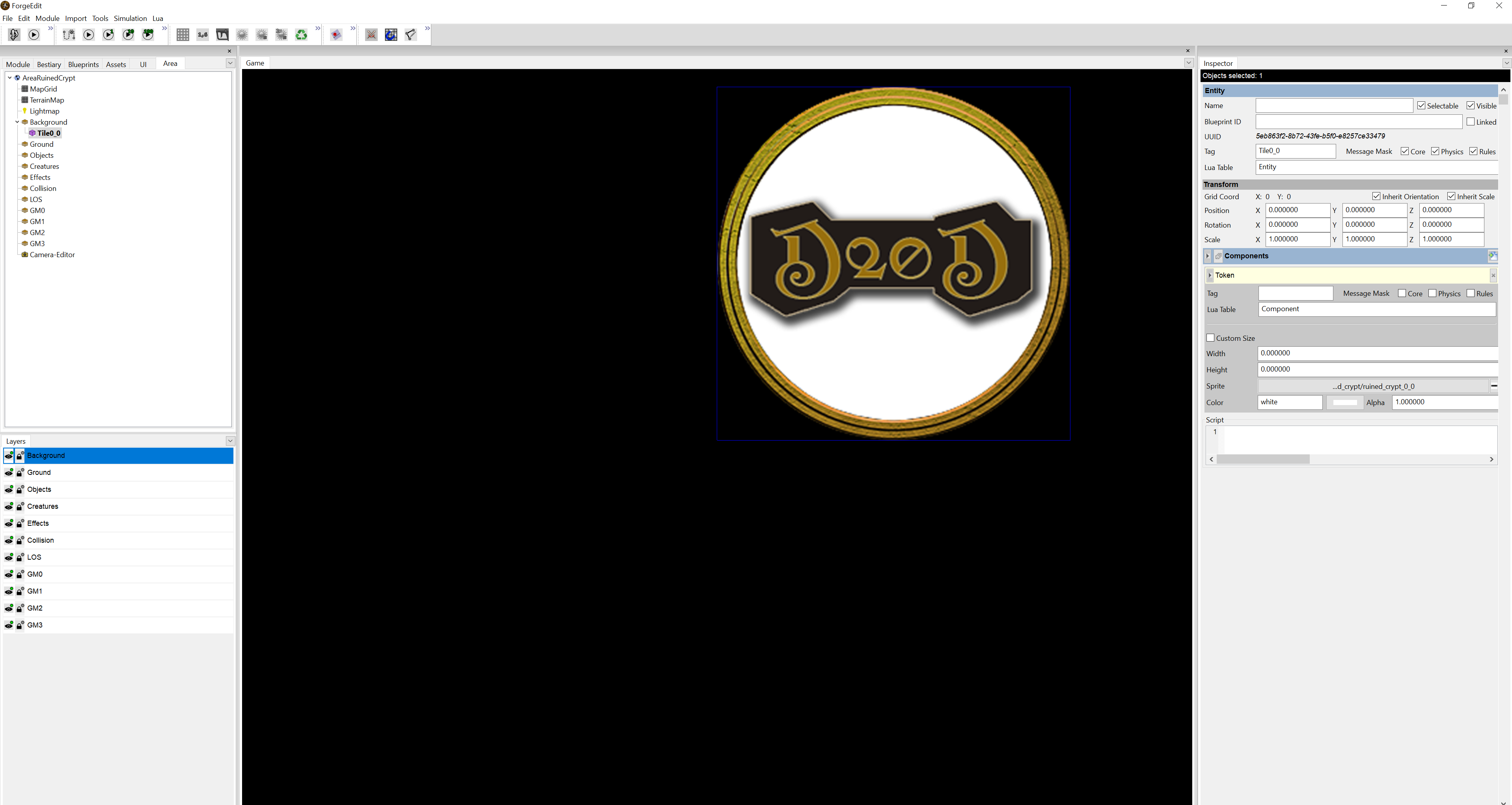
/home/lonedwar/public_html/d20dungeons.com/wiki/data/pages/dev/arena_map_creation_create_tile.txt · Last modified: 2022/02/06 23:31 by 127.0.0.1